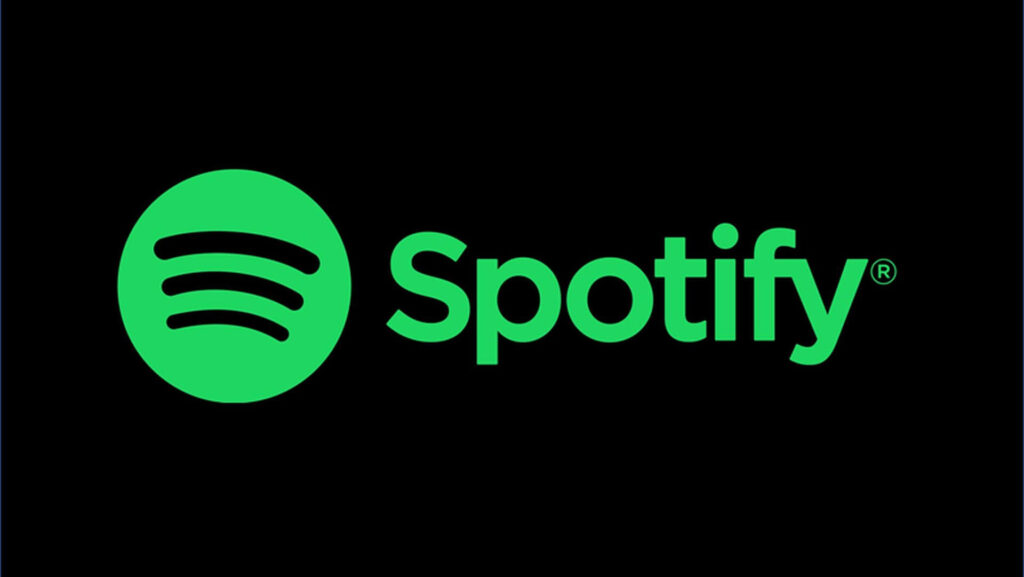Spotify is a music streaming platform popular among many users. The streaming service brings to you music over the internet. You can find music in varieties of genres. Spotify has great features that makes it unique and attractive to music lovers. However, you can’t access these features if you lost or forgot your password. In this guide, we will teach you how to change your Spotify password. Let’s dive right in…
How to Change Your Spotify Password
You can easily change your Spotify password to a new one if you know your current password. But in case you can’t log into your account, you can reset your password from the login screen. You can either use your computer or mobile device to change or reset your password. Let’s get into it:
How to Change Your Spotify Password on an Android Device
You can do the changing of your password on your Android device, but you have to do it on your web browser rather than the Spotify app.
1. Open your preferred web browser and go to the Spotify website .
2. Tap the menu icon at the top-right.
3. Hit “Log in”.
4. Enter your log in credentials and hit “Log in” again.
5. If at all you are redirected to the Spotify app, make sure you return to your browser.
6. After logging in, you can then go to the Settings screen by tapping the gear icon at the top right and then selecting “View Account”
7. Locate the “Account Overview” option at the top and tap it.
8. Select “Change Password” from the dropdown menu at the top and then change it.
If you’re not able to log in at all, you’ll need to reset your password to be able to access your account.
1. In your web browser, go to the Spotify website.
2. Next, tap the menu icon and hit Log in.
3. After that, select “Forgot Password?”
4. Now, enter your email address or username. Also check the reCAPTCHA.
Spotify will send you an email with the reset link. Open the link in the email to change your password.
How to Change your Spotify Password on iOS
To change your Spotify password in an iPhone, you will need to use the web browser on your phone because you can’t do so on the app. Here’s how:
1. Open your preferred web browser on your iPhone and go to the Spotify website .
2. Tap the menu icon at the top, and tap “Log in”.
3. Enter your login credentials and hit Log in.
4. Your phone may automatically redirect to the Spotify app, but go back to your browser, and try again. You’ll then see a message that would ask you whether you want to open the Spotify app. Select “Cancel”
5. When logged in, you can then go to your settings to change your password by tapping the Settings icon.
6. Next, select “View Account”.
7. At the top is the “Account Overview” dropdown menu. From it, select “Change Password”
8. You’ll be asked for your old password. Enter it and also enter the new one.
If you’re not able to log in at all, you’ll need to reset your password to be able to access your account.
If you’re unable to login to you Spotify, you will have to reset your password. You’ll also have to use a web browser to do this;
1. Open the Spotify website in your browser .
2. Tap the menu icon at the top right corner and hit “Log in”.
3. Find the “Forgot your Password?” and tap it.
4. Next, enter your email address or username.
5. Verify the reCAPTCHA and hit “Send”.
6. Now, check you email for a message from Spotify.
7. In the email is a password reset link. Simply click it and enter your new password.
How to Change Your Spotify Password on Desktop
There’s also provisions to change your password on your desktop computer. Here’s how:
1. Go to the Spotify website and click “Log in”.
2. Click on your profile icon which you’ll see at the top right. Next, click Account from the drop-down menu.
3. Click “Change Password” from the option at the sidebar.
4. Put in your current and new password, and select “Set New Password”.
If you’re unable to access your Spotify account, use the steps below to access your account:
1. Go to the Spotify website and click “Log in”.
2. Click “Forgot your Password?”.
3. Type in your username or email address. Check the reCAPTCHA, and hit “Send”.
Spotify will then send you an email containing a link to reset your password. Click the link and you can have your password reset.
Rounding Up…
Spotify makes music streaming accessible to music lovers but all these cannot be available to you if you don’t have your password. We’ve been able to provide a guide that lets you change your password easily. We hope you found this helpful… If you did, kindly leave a comment and don’t forget to share…