How to change the Skin of VLC Media Player to a skin of your choice. How to use a custom skin or the native skin with VLC Media Player.
Skin have been available for media players for a very long.
Skin are how interfaces of software look like, the look and feel of an interface is its skin.
Skin also denotes how menus are arranged and how all the User Interfaces of a software are viewable to a user of the particular software.
With VLC Media Player, the skin of the media can be changed, just like other players and it is actually easy to accomplish.
Changing of Skin is only available to Windows and Linux users of VLC Media Player.
To change the skin of VLC Media Player, Please follow the instruction below:
1. First, you have to download the skin You are will to use or create one using the VLC Skin Editor. You can see a list of all VLC Media Player skin on this link and can download all use.
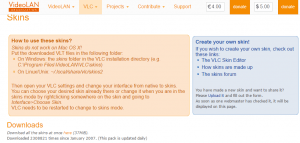
2. After downloading the skin you want, Launch VLC Media Player.
3. On the Menu bar, Click on Tools and Click on Preferences OR press Ctrl + P on your keyboard to go VLC Preferences window.
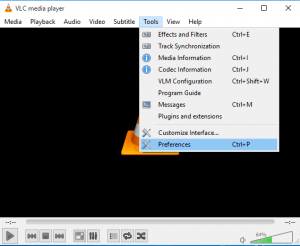
4. The Preferences window will open, on the Interface Settings, You will see Look and Feel, check Use Custom Skin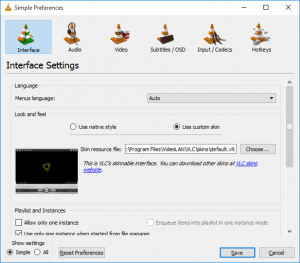
5. Then click on Choose and select the Skin you want (Remember, if you downloaded VLC complete Skin, you have to extract it and select the one you want from the list)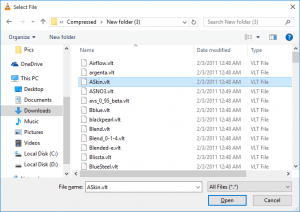
6. Go the Location of the Skin, Select it and then Click on Open
7. Then Click on Save on the VLC Preferences Window.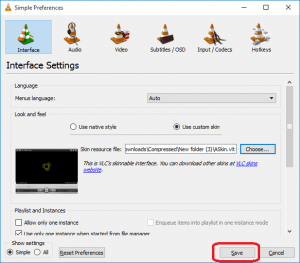
8. Quit the VLC media Player and reopen and automatically your new skin will be seen.
Thanks for learning this, hope you have been able to change the default skin of VLC Media Player to one of your choice. Thanks
Please Share and Comment Below for any problem faced or encountered.