Daum PotPlayer – Change Snapshot or Screenshot Folder or Location.
How to change snapshot or screenshot folder or location in Daum PotPlayer
Daum PotPlayer can be used to capture snapshot or screenshot while watching a video
or a movie either by right clicking on the Daum PotPlayer interfaces while video is playing or pause and selecting take snapshot or using keyboard shortcut (which is the easier), you can check my tutorial on How to capture screenshot, screenshot or frame using Daum PotPlayer.
When you take a snapshot or a screenshot with the Daum PotPlayer, you will might be searching for where the snapshot or screenshot is saved. Today we will be showing you how to see the default save location and how to change the default save location.
To change the default snapshot or screenshot location, follow the following steps:
1. Launch the Daum PotPlayer.
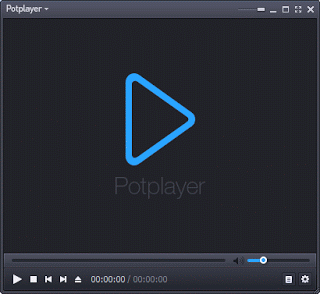
2. Click on F5 to go to preferences OR go the top left hand corner, click on the drop down for PotPlayer (where the red box is) and then click on Preferences.
3. The Preferences window will be opened.
4. On the left hand menu, Click on location, it is the third to the last (or where the red box is).
5. On the right window of the Location Preference for PotPlayer, go to Image and click on it to expand and select default location where images are to be saved (Where the red box is).
6. When you click on the expansion, choose default location (Mine was the Window
Pictures, I then created a folder named PotPlayer screenshot).
7. Then you click on Apply and OK respectively.
Hope, with this you have been able to change the default snapshot or screenshot
folder in Daum PotPlayer to a folder of your choice.
Please comment below for any issues faced while going through this process. Please Share and Like