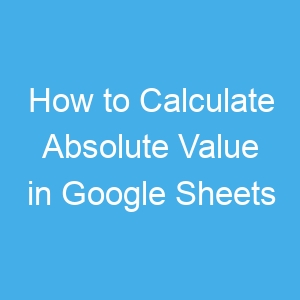How to Calculate Absolute Value in Google Sheets
How to Calculate Absolute Value in Google SheetsThere are three methods you can use to find the absolute value in Google Sheets: ABS Function, the SUMPRODUCT function, or converting negative numbers to positive ones.
Method 1: Calculate Absolute Value Using ABS Function
With the ABS function, you will be able to get the absolute value of a number. This is useful when you have to find the absolute value of many values. It is easy to find that of a single or two values, but when it comes to many cells, it becomes tedious work.
With the ABS function, you can get the absolute values of any number including negative ones. The formula for this function is: =ABS(value). Follow the steps below to know how to use this:
1. Open Google Sheets.
2. Next enter the values ‘-586’, ‘-346’, and ‘-460’ in the cells B3:B5 like it is displayed below. You can then get the absolute values of those numbers.
3. Select cell C3 and input the function =ABS(B3) in the bar for formulas.
When you press enter, C3 will show 586 as the absolute value.
4. You can the copy the function into the other cells.
ABS can also compute the absolute values for the results of calculations.
For instance, select C6, enter =ABS(B3+B5) into the function bar. Hit “Return”. C5 will them show the sun.as -804, but as an absolute value, it is 804.
Method 2: Calculate Absolute Value Using SUMPRODUCT Function
There are limitations of the ABS function. It doesn’t add up a range of numbers within given cells. SUMPRODUCT when used with ABS formula will help you vomputethe absolute value of a series of numbers.
1. First, input the number ‘200’ in cell B5 and ‘300’ in cell B6.
2. Next, input the formula =SUMPRODUCT(ABS(B2:B6)) into C6.
This will cause C6 to are the values within B2 to B6 and then give an absolute value of 1,554.
Method 3: Calculate Absolute Value Using Power Tools
Power Tools is a Google Sheet extension that gives you more features and options. You will need to add Power Tools to Google Sheet and you can then use it. Here’s how:
1. Open the spreadsheet you wish to work on.
2. Next, select the “Add-ons”menu where you should select “Power Tool”
3. Next, select “Start” from the menu to open Power Tools.
4. After that, click “Convert” which you’ll see at the right side.
5. Now, click the Convert number sign checkbox.
6. After that, select “Convert Negative Numbers to Positive” from the drop-down.
7. Next, select the cell range B2:B4 for example.
8. Finally, click the “Convert” button at the add-on sidebar.
When all is done, you’ll find that the negative signs will be removed from cells B2:B4.