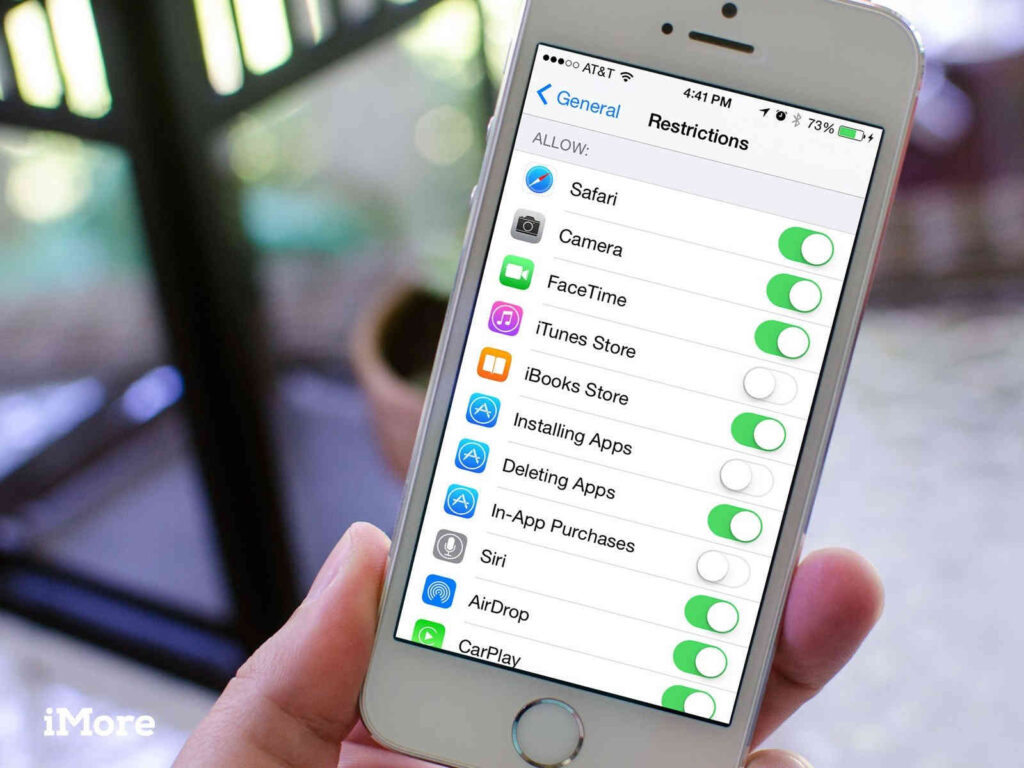How to Block the Download of Certain Apps on an iPhone
Apple App Store provides content rating which are given to every app. This can allow you know which app to download for your child and which not to download. It also blocks apps with explicit content from being downloaded on the iPhone. The feature that lets you block apps not suited for your child is the Screen Time feature which is available in iOS 12 and newer.
Here’s how to enable Screen Time:
1. Open the Settings app
2. Navigate to Screen Time.
3. Tap Continue
4. You will have a couple of options here. Choose one of them:
“This is my [Device]”
“This is my child’s [Device]”
5. After choosing the right category, continue by the leading of the prompt.
6. You will be asked to create a password. You should use one different fron the one you use to unlock your iOS device.
7. iOS 13.4 or later users will have to enter their Apple ID and password for verification and password recovery.
8. After the password has been created, you’ll be able to access Screen Time.
Since ScreenTime has now been set up, it is time to prevent or block apps with explicit content from being downloaded. Here’s how to do so:
1. Launch the Settings app, then navigate to Screen Time.
2. Enter your Screen Time password.
3. Select Content & Privacy Restrictions.
4. Navigate to Content Restrictions.
5. Select your country in the Ratings For section.
6. Choose an age category and specify the appropriate settings.
On older versions of iOS, you can do this via the Content Restrictions feature to block explicit content on various media.
1. Open the Settings app.
2. Tap General
3. Navigate to Restrictions.
4. Choose Enable Restrictions.
5. Enter your iPhone’s password.
6. Choose the age limit you are targeting.
Content Restrictions will help prevent explicit content on the following media:
1. Music, Podcasts, and News
2. Music Videos
3. Movies
4. TV Shows
5. Books
6. Apps
Choosing the app section lets you block apps by their age limit. Apps that are rated 14+ or 17+ can be blocked when you set it.
How the Prevent New Apps from Being Installed on iPhone
Blocking new apps from being installed can be done in Screen Time.
1. Launch Settings and open the Screen Time section.
2. Tap Content & Privacy Restrictions.
3. Enter your Screen Time password.
4. Select iTunes and App Store Purchases.
5. Select Installing Apps and set it to Don’t Allow.
Doing this will cause your iPhone to stop downloading any new apps.
Block Pre-Installed Apps on iPhone
Screen Time also allows you to block pre-installed apps on your iPhone. Here’s how to do this:
1. Open Screen Time.
2. Open Content & Privacy Restrictions. Enter the password for this section.
3. Tap Allowed Apps.
4. Choose the apps you want and and you don’t want on your device.
These settings are different in older version of iOS, and you’ll be able to find it under General Settings in the Restrictions menu.