How to Block Spam Emails on Outlook
Emails are a professional way of of communication. Many businesses, organisations, and teams use emails to exchange information which is very easy to use. Email communication has transformed over the years, so as platforms that offer this services too. Not having an email address in this 21st century is like not having your own portion on the world wide web.
In as much as emails have been helpful, they also bring a source of concern with the increasing spam emails and malicious emails being sent all over. Should you click this kind of emails, your data risk being stolen or malwares are injected into your device.
If you see an email from an email address you don’t recognize and can confirm it’s a spam email, what do you do? The best option is to block such sender so that you don’t receive emails like that from them. In this guide we explore how to block spam email on Outlook.
Block Spam Emails on Outlook on PC
Outlook allows you to block an unrecognised email addresses on PC. Here’s how to go about it:
1. Go to the Outlook website https://outlook.live.com/ and log into your Outlook account.
2. Click the email which you feel is spam.
3. Next, click the Junk button denoted by a cancelled-circle icon.

4. Now, hit the Block option.
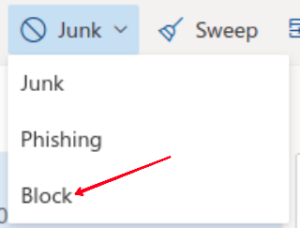
5. Hit OK to confirm your action.
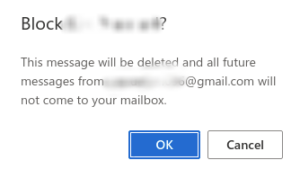
After doing this, you will no longer receive emails in your inbox from that email address.
How to Block Spam Emails on Outlook
Mac users can also block emails that are they regard as spam in their Outlook account on Mac. It’s a straightforward process. Here’s how:
1. Go to Outlook on your Mac computer and navigate to your Inbox
2. Locate the spam message you wish to block.
3. Next go to the Menu Bar and select Message. Then hit Junk Mail.
4. Now, hit Block Sender.
This will move all blocked mails and sender to the Junk Mail folder.
Block Spam Emails on Outlook on Android
Android users would find that there’s no option to block mails in the Outlook app. This can be an issue. But there is a way you can still block mails. You will either have to use your PC or Mac to do this:
Here’s how to do it on a Windows PC.
1. Open Outlook on your web browser.
2. Click the email which contains the spam email.
3. Next, click the Junk button denoted by a cancelled-circle icon.

4. Hit Block and click OK to confirm your action.
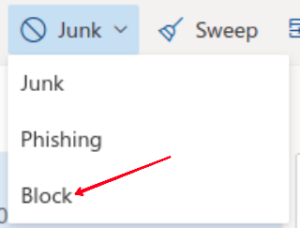
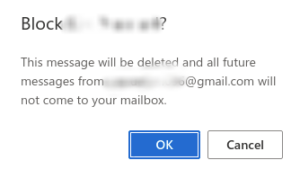
Doing this will block the email address and you won’t receive messages from it anymore. Also, those spam emails from the sender won’t show on your Android device.
You can also use a Mac to do this. Here’s how:
1. Open Outlook on your Mac and navigate to your Inbox.
2. Select the message having spam contents.
3. Go to the Menu Bar, click on Message and then Junk Mail.
4. Hit Block Sender.
Block Spam Emails on Outlook on iPhone
If you use iPhone to access Outlook emails, it may be a little tricky to block Spam mails. However it can still be done, though it is not a straightforward process. Here’s how:
1. Launch Mail on your iPhone.
2. Select the name of the email sender.
3. Next, check the senders name, locate the “From” button and tap it.
4. Hit Block this Contact. Select Block again to confirm your action.
This will cause all emails to always be sent to the trash folder.
Rounding Up…
Outlook is a very great option for email communication. It is very important that you stay clear of any spam message that find its way to your inbox. You don’t want spammers hacking into your data. We hope you found this guide helpful? If you did, kindly leave a comment and don’t forget to share.
You can also check out
How To Edit A Zoom Recording
How to Change your Background in Zoom
How to Change Your Name in Zoom Before a Meeting
How to Change Your Name in Zoom During a Meeting
How to Add Photos on TikTok
How to Know Those That Viewed Your Profile on TikTok
TikTok: How To Edit A Video Caption After Posting
How to Check NIN on MTN, Glo, Airtel and 9mobile
DStv Subscription Package, Prices with Channels
Startimes Subscription Package, Prices, And Channel List For Each Plan
GOtv Subscription Package GOtv Max, Jolli, Jinja and Lite Channel List and Price
GOtv Assigned Channel Number with Channel
GoTV Customer Service Contact, Social Media Handle & Email Address
StarTimes Customer Care Contact, Social Media Handle & Email Address
Top 5 Best Web Browsers for Android
Top 5 Best Music Player Apps for Android
Top 5 Best Alarm Clock Apps for Android
Top 5 Best eBook Reader Apps for iPhone and iPad
Top 4 Best VPN Apps for iPhone and iPad
Top 5 Best Apps for Monitoring Data on iPhone and iPad
Top 5 Best Translation Apps for iPhone and iPad
Top 5 Best Alarm Apps for iPhone and iPad
Top 5 Best Calendar Apps for iPhone and iPad
Top 5 Best Photo Editing Apps for iPhone and iPad
Hope with this, you have learnt How to Block Spam Emails on Outlook.
Please share and like below, also comment below for any problem faced or encountered.
Leave a Reply