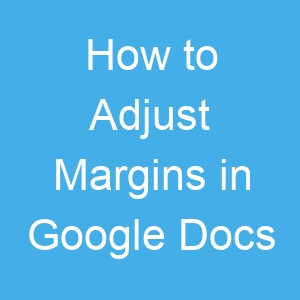How to Adjust Margins in Google Docs
Google Docs is a very useful solution for editing documents. The cloud software from tech giant, Google helps you save your documents to the cloud so that you don’t lose them which is very essential. For the basics, it doesn’t disappoint. It offers tools and features that allow you to edit your documents to your taste. With its plethora of editing tools, you can have documents well formatted. In this guide, we cover how to change margins in Google Docs.
What Are Margins and How Are They Used?
Margins are the space around your document. This space is blank and does not have images or text. Margins make your documents more organised. It also improves the aesthetics. The right margin prevent the éléments in your documents from extending too far. It also helps during printing and binding so that binding does not interfere with the document text or images.
How to Change Margins in Google Docs on a Computer
Because it’s much easier to work on a document on a computer’s large screen, it might be better to do the change on a computer. There are two ways of changing the margin. Let’s get into it:
Change Margins Using Ruler
Because you need the ruler to do this, you’ll need to enable it.
1. Turn on the ruler by navigating “View” > “Show ruler”.
2. You can begin the process of changing margins from the left margin. Position your mouse cursor over Google Docs grey zone at the top. The ruler’s pointer will change to an arrow.
3. Next, click and move the grey zone to the right. This will increase its margin. You will get a smaller margin if you move it vice versa.
4. You can repeat the same process for the other margins – right, bottom, top.
Changing Margins via Page Setup Option
Another way you can change margins for a document is through the Page Setup Option. With this method, you can input precise measurements for the page. For example, you can set one-inch margins with the following steps:
1. Navigate from “File” to “Page Setup”
2. Enter the measurements for each side of the document: left, right, top, and bottom in the fields which are under the Margins section.
3. Hit OK.
How to Change Margins in Google Docs on iPhone or iPad
You can also change margins on the Google Docs app on your iPhone or iPad. Here’s how:
1. Launch Google Docs and tap the menu icon at the top-right.
2. Next, navigate to the Page section and select “Margins”
3. Select the type of margin you wish to use: custom, wide, default, or narrow.
When you choose custom margins, you will be able be able to input precise measurements.
Wide margin gives you two-inch right and left margins, and also one-inch top and bottom margins.
The default margin sets your all four of your margin to one inch.
The narrow margin gives you a half-inch margin for all the four sides.
How to Change Margins in Google Docs on Android
Google Docs doesn’t provide the option to change margins in Google Docs. You can however, make various edits on Google Docs Android app to adjust the layout of your document. For instance you can change the size, orientation, and page color.
Rounding Up…
Margins are important parts of a word document. They can be the difference between a document that looks organised and one that is not. To make documents easily readable, it is important to get margins right. We hope you found this helpful? If you did, kindly leave a comment and don’t forget to share…