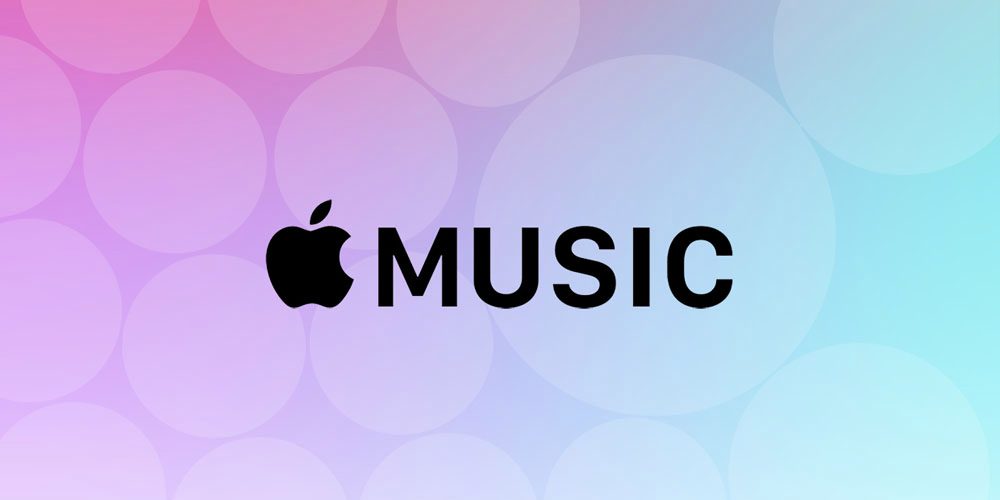How to Add Music to your Apple Music Library
Music is what everyone enjoys because it has a way of connecting to us in a personal way. There have been various forms of listening to music, but none has even been innovative than using streaming platforms. The advantage there is that you can have access to a large library and enjoy endless music.
There are a bunch of music streaming platform including Spotify, YouTube Music, Apple Music, among others. If you wish to know how go add music to your library on Apple Music, then you’re at the right place.
How to Add Music From the Apple Music Catalog
Apple Music allows you to easily add songs, albums or even playlists to your library from their catalog. Follow the steps below to do it:
On PC & Mac
1. Launch Apple Music and browse the music catalog for the one you like.
2. When you have found the music you like, click the + icon and it will be added.
Check your library and you’ll see it there.
On Mobile
For Mobile devices, follow the steps below:
1. Launch Apple Music on your device and locate the music you like.
2. To add songs, tap the + icon to add them. For albums, playlists, and music videos use the + Add icon
This will add the music to your library and you’ll be able to listen to it from there.
How to Download Music from your Apple Music Library
Apple Music allows you to download music to listen offline. Follow the steps below to do this.
On PC & Mac
1. Launch Apple Music or iTunes and browse your library
2. Next, select the songs or albums you have picked to download.
3. Hit the download button.
On Mobile
1. Launch Apple Music on your mobile device and navigate to your library.
2. Select the songs you wish to download.
3. Finally, tap the download the button.
Since you’ve downloaded this tracks, you will be able to listen to track offline.
How to Add Music from your PC Library
Maybe you already have some music downloaded to your PC and you want to move them to your Apple Music library, it’s possible. Check out below how it’s done.
1. Launch the Apple Music app on your PC. Select File and then Add Library.
2. Next, select Import. Then you’ll need to select the folder which you want to import from.
3. The process will begin. You should wait till it completes.
By importing a folder, you’re also importing everything that is in the library.
Add Music From Apple Playlists
If you only just want a single track from a large playlist the be added to your library, you can do that with Apple Music. From the playlist, you can add the music to your library.
1. Launch Apple Music and navigate to the Playlist you want to add the music from.
2. Select that song and then click the + icon to add to your library.
You’ll now see the track in your library. You can also do same with albums too.
How to Add Music to Playlists without Adding go Library
You can go straight ahead to add songs to playlists without adding them to your library.
On PC & Mac
1. Launch Apple Music on your computer and navigate to Music > Preferences.
2. Select the Advanced tab and uncheck the box that reads “Add Songs to Library When Adding to Playlists.”
On Mobile
1. Open the Apple Music app on your device and go to Music.
2. Disable the Add Playlist Songs option.
This will enable you to have songs in your playlists without them being in your library.
Rounding Up…
With you being able to add music to your library through different means, the possibilities with listening to music is simply endless. We hope you found this guide helpful? If you did, kindly leave a comment and don’t forget to share.