How to Add Date/Time Stamps to Photos on iPhone
Taking photos have never been easy as now when we have smartphones which can even replace standalone cameras. With Social Media, photos sharing has risen over the years. In as much as we are quick to take photos, we may not take note of the time and date they were taken, which could be useful in keeping memories.
The iPhone can’t do this natievely, but timestamp apps are in place to provide this function. They help to add date or time to photos so you can see them directly on the photo. You may also be a graphics design or photographer that requires watermark to avoid plagiarism, and these timestamp apps can help you achieve that.
Best Apps For Adding Date/Time Stamps
1. Photomarks
You will have to pay a price to get this app though it is of high quality and popular on the App Store. There are numerous ways to stamp your photos that the app offers. The app integrates with social network platform allowing you to share directly from the app.
With the app, you can easily watermark photos and protect them from plagiarists.
Note that PhotoMark can only work on devices running iOS 9.0 or later. Here’s how to use the app.
1. Buy and download from the Apple App Store PhotoMark . The app goes for $4.99.
2. Import an image from your device into the app and tap the Text icon. You may also snap a new photo and tap the Text option after taking the photo.
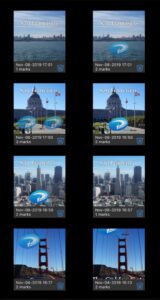
3. When you tap the Text icon, you will be able to see time/date stamp, and customise the stamp.
You can adjust options and customise things to suit your taste. You can customise parameters like:
- Scale
- Font
- Rotation
- Position
- Transparency
- Colors
- Special Effects
2. Timestamp Camera
For lots of customization features, choose Timestamp Camera app. You can download it free but you may have to do some in-app purchases to use advanced features
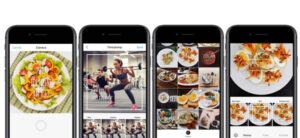
1. First, download and install Timestamp from the App Store. Make sure to allow permission for the app to work properly on your device.
2. Choose stamps and customise them as you wish. The app boasts of several stamp designs, so browse through and pick the one you like. Depending on what the photos is about, you can apply stamps that suit the theme.
The app also let’s you change time in the time stamp manually to override that of the metadata from the photo.
Timestamp app also lets you place date stamp on multiple photos.
3. Timestamp Camera Basic
If you think you don’t need those fancy features that other Timestamp bring up, them Timestamp Camera may just be the best for you. It is free to download and use.
1. Download and Install the app from the Apple App Store.
2. Next, Grant permission for the app to access your photos, cameras and GPS location.
Make sure you enable all these permissions for the app to work.
3. Next, take a photo. You may not want the app to access your GPS location, though it won’t work without it. But you can still use it without enabling this permission. You’ll have to do this manually by updating your time zone which you would only have to do once.
One great thing about this app is that photos are automatically added to your Photos app.
You don’t have to crack you brain trying to remember when you took that photo on your graduation party. Use any of the time stamp apps listed above and you’ll always see it directly on the photo. If this post helped you, why not leave a comment in the comment section and don’t forget to share.
You can also check out
Top 5 Best Music Player for iPhone and iPad
Top 5 Best eBook Reader Apps for iPhone and iPad
Top 4 Best VPN Apps for iPhone and iPad
Top 5 Best Apps for Monitoring Data on iPhone and iPad
Top 5 Best Translation Apps for iPhone and iPad
Top 5 Best Alarm Apps for iPhone and iPad
Top 5 Best Calendar Apps for iPhone and iPad
Top 5 Best Photo Editing Apps for iPhone and iPad
Hope with this, you have learnt How to Add Date/Time Stamps to Photos on iPhone.
Please share and like below, also comment below for any problem faced or encountered.
Leave a Reply