How to Add Custom Pronunciations on iPhone and iPad
Gone are the days when we had dedicated machines, devices, and even humans doings some tasks for us. With that flat device called the smartphone, performing tasks whether simple or complex can be achieved.
The iPhone is a typical example of a power smartphone that helps in work and business. It is even capable of helping with personal life. The latest iteration came with a bunch of accessibility feature which has not only made living life easier but also simpler.
Custom Pronunciations can be added to your iPhone via the feature called Speak Screen. It helps to read contents on your iPhone. In this post, we show you the way to add custom pronunciations on iOS.
Add Custom Pronunciations on iPhone and iPad
Speak Screen was originally designed to help visually impaired people, but you may employ it to help you read contents on your iPhone.
The Settings app allows you to add the custom pronunciations. You don’t even need any third-party apps. Even older version of iOS can allow you use the feature. Follow the steps below to try the feature.
1. Open Settings on your iPhone or iPad.
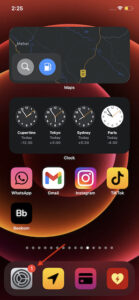
2. Next, select the Accessibility option.
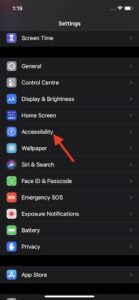
3. From there, tap Spoken Content, and next, Pronunciations.
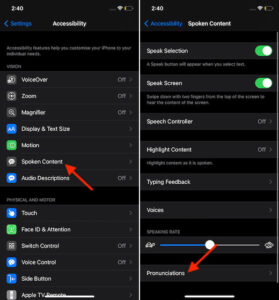
4. After that, tap the + icon which you’ll see at the top right corner of the screen.
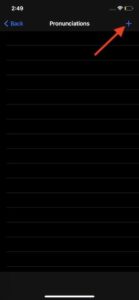
5. Enter word or phrase into the Phrase box.
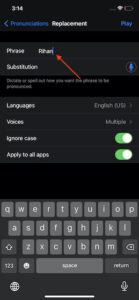
6. Dictate to your iPhone device the way to pronounce the phrase.
Use the microphone icon which you’ll see in the substitution box. Simply speak or type the phrase. When the pronunciations are displayed, select the one you want.
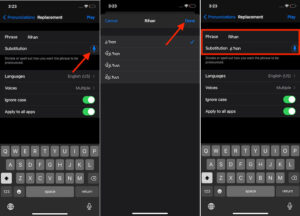
When you’re done, simply tap Done, which is located at the upper right corner of the screen
To custom things better, you can select your preferred language and get your desired voice when the phrase is spoken.
Also, you can enable Ignore Case so that words are pronounced in your preferred way no matter the letter case.
To trigger the Speak Selection or Speak Screen, swipe down from the top with two fingers and any custom phrase you set will be pronounced just the way you set it.
To remove any of the custom phrase, simply go back to the same Pronunciations settings as above. Tap the Edit button there, then the red button, and hit delete.
This feature is very useful for days you’re tired to read or you want your device to narrate for you while you’re doing the laundry. It is indeed a useful feature and you can try it out out of the many accessibility features that the iOS brings on.
You can also check out
How to Enable Dark Mode on Telegram
How to Download Music from Spotify
Best Keyboard Apps for Android
Top 5 Best Web Browsers for Android
Top 5 Best Music Player Apps for Android
Top 5 Best Alarm Clock Apps for Android
Top 5 Best eBook Reader Apps for iPhone and iPad
Top 4 Best VPN Apps for iPhone and iPad
Top 5 Best Apps for Monitoring Data on iPhone and iPad
Top 5 Best Translation Apps for iPhone and iPad
Top 5 Best Alarm Apps for iPhone and iPad
Top 5 Best Calendar Apps for iPhone and iPad
Top 5 Best Photo Editing Apps for iPhone and iPad
Hope with this, you have learnt How to Add Custom Pronunciations on iPhone and iPad.
Please share and like below, also comment below for any problem faced or encountered.
Leave a Reply