How to Access and Delete your Google Search History
Google is an household name in the tech world moreso is their search engine – a top search tool on the web space. Google Search is built to crawl on any webpage in the World Wide Web and it does this preety well. Almost everyone uses Google to perform searches making it the most popular search engine.
Yes! It is possible to keep track of your searches and check through it, months after they were made. This because Google saves them in an history so you can access them anytime. In this post, we teach you how to access and delete your Google Search history.
As far as Google is concerned, you account is usually synced across all the devices you are signed into. This means you can access the account on any of these devices. Your Google account is composed of a rich history of web, watched videos, apps used and so on.
How to Access your Google Account History
Your Google account history can be opened on any device with a web browser. With your username and password, you can easily access this things.
1. Launch the browser on your device and go to the Google homepage.
2. Click the Sign In button and the top of the screen and log in with your details.
3. Click the profile icon located at the top and click Manage Your Google Account.
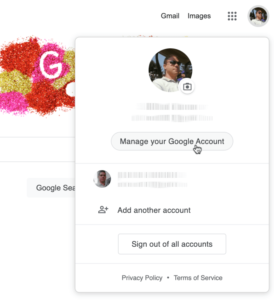
4. Select the Data & Personalization tab.
5. Move down the screen to the Activity and Timeline section and select My Activity.
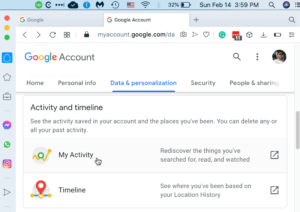
6. Use the general search bar located down the page or search using filters – via Date and Time, Product option. With the search bar, you can locate specific apps, websites or activities. The filter option allows you to sort by date, apps etc.
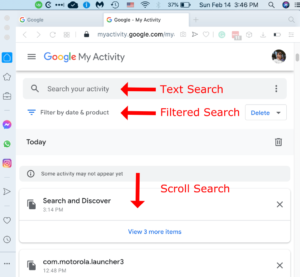
By employing the various view options, you will be able to see the apps, websites and services that is linked to your Google Account.
How to Delete your Google Account History
If you want, you can delete the whole history or only individual activities. It is possible to delete history selecting each individual items. Simply by clicking the three dots beside each activity, you can get rid of specific activities.
Here’s how to delete manually on your Google account:
1. Launch your preferred browser and navigate to the activity page.
2. Upon getting to the Activity page, select Activity Controls which is present at the left side.
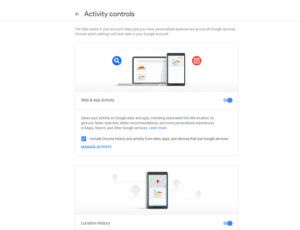
3. The page will contain activities separated into several groups. You can remove each feature individually. This groups will contain history, locations, device information, voice and audio activity, web searches, and YouTube history.
4. There’s also a little switch beside each option to make Google not to remember your future actions.
5. There’s also option to delete based on time. You can delete by a specific date, delete all activities that happened in a week, or month.
6. Use the Web & App Activity window to utilise the several options available on this page.
Rounding Up…
Maybe it’s a webpage you visited last month, and you can’t just remember the address or you’re figuring how to remove some search you don’t want Google to remember, it’s safe to say you now know how to navigate your way through your Google account to do this things. We hope you found this article helpful? If you did, kindly leave a comment and don’t forget to share.
You can also check out
How To Edit A Zoom Recording
How to Change your Background in Zoom
How to Change Your Name in Zoom Before a Meeting
How to Change Your Name in Zoom During a Meeting
How to Add Photos on TikTok
How to Know Those That Viewed Your Profile on TikTok
TikTok: How To Edit A Video Caption After Posting
How to Check NIN on MTN, Glo, Airtel and 9mobile
DStv Subscription Package, Prices with Channels
Startimes Subscription Package, Prices, And Channel List For Each Plan
GOtv Subscription Package GOtv Max, Jolli, Jinja and Lite Channel List and Price
GOtv Assigned Channel Number with Channel
GoTV Customer Service Contact, Social Media Handle & Email Address
StarTimes Customer Care Contact, Social Media Handle & Email Address
Top 5 Best Web Browsers for Android
Top 5 Best Music Player Apps for Android
Top 5 Best Alarm Clock Apps for Android
Top 5 Best eBook Reader Apps for iPhone and iPad
Top 4 Best VPN Apps for iPhone and iPad
Top 5 Best Apps for Monitoring Data on iPhone and iPad
Top 5 Best Translation Apps for iPhone and iPad
Top 5 Best Alarm Apps for iPhone and iPad
Top 5 Best Calendar Apps for iPhone and iPad
Top 5 Best Photo Editing Apps for iPhone and iPad
Hope with this, you have learnt How to Access and Delete your Google Search History.
Please share and like below, also comment below for any problem faced or encountered.
Leave a Reply