How to change the proxy settings of the Google Chrome Browser
The processes listed below will guide you on How to change the proxy settings of the Google Chrome Browser:
1) Launch the Google Chrome Browser.
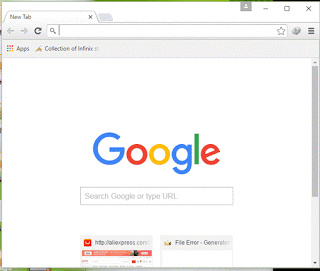
2) On the right hand side, click on Customize and Control Google Chrome and Click on Settings
3) Scroll down and Click show advanced settings.
4) Then scroll and you will Network, Click on Change Proxy Settings.
5) A window will open, Internet Properties.
6) To Change the proxy settings for a LAN Network, Click on LAN Settings, select use proxy server for LAN
7) Enter the IP address and Port Number, Click on Ok
8) To Change the proxy settings for a Dial Up or Virtual Private Network (VPN), Select the VPN or Dial Name in the Box or Add it and Click Settings.
9) Select use proxy server for this connection.
10) Enter the IP address and Port Number, enter username and password, if available and Click on Ok.
Hope with this you have been able to know How to change the proxy settings of the Google Chrome Browser.
Please share and like below. Also comment below for any problem faced or encountered.