How to enable InPrivate browsing on Microsoft Edge Browser. InPrivate Browsing ensures your browsing data (cookies, history or temporary browsing Files) is not saved on your device after you exit the browser or during the browsing session. It is deleted after all tabs are closed.
To enable InPrivate browsing on Microsoft Edge Browser, Please follow the instruction listed below:
1) Launch the Microsoft Edge browser.
2) On the top right hand corner, Click on the three dotted symbol, then New InPrivate Windows 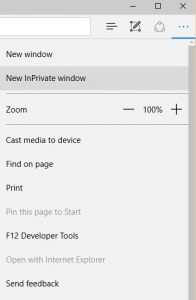
3) Then a new window of Microsoft Edge Browser will be opened and thus InPrivate Browsing is enabled.
Hope with this, you have been to learn How to enable InPrivate browsing on Microsoft Edge Browser.
Please share and like below, also comment below for any problem encountered. Thanks