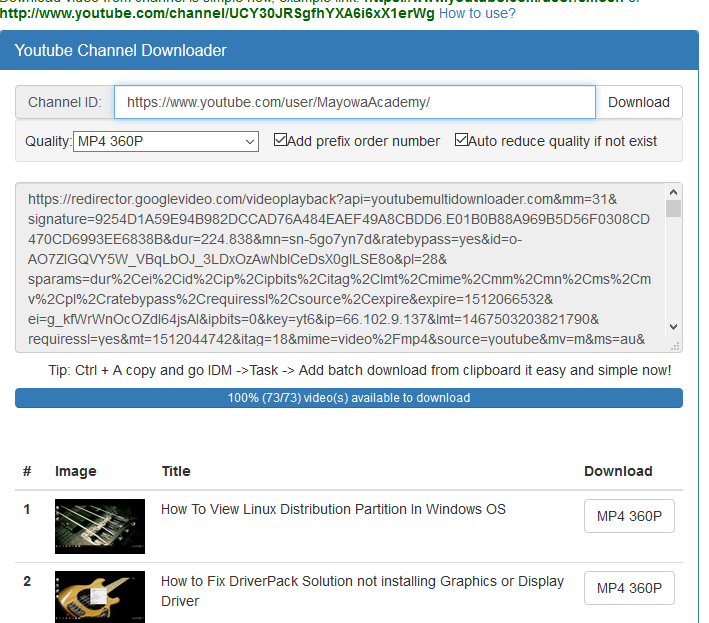How to download a Complete playlist video on YouTube using any Download Manager.
Download All Videos on a YouTube Playlist Using a Download Manager (Internet Download Manager, XDM, UGet, JDownloader, Ninja Download Manager, Free Download Manager, iDownload Manager, EagleGet, Xtreme Download Manager, Internet Download Accelerator, Free Rapid Downloader)
Downloading a complete YouTube Playlist for off line watching or viewing is extremely necessary especially if a user will not always have access to the Internet when he or she wants to access the play-list video.
Playlist usually contain series of videos, Music Videos, tutorial and others, usually continuation from one step to another (usually from beginner to advanced) or the playlist of a complete album or a series of related or associated videos.
So in order to have the full and complete Video present in the playlist. Check out how you can download a Complete YouTube playlist using Internet Download Manager (IDM) or any other available download Manager.
The following steps listed below will guide you on how to download complete YouTube playlist using IDM and other Download Managers:
Download YouTube Playlist Using YouTube Multi Downloader
1) Launch Your Web browser, Go to YouTube, get or copy the link (URL) of playlist to download. (For example, This is a Playlist)
2) Go to YouTube Multi Downloader
3) On the top right, click on playlist
4) A YouTube Playlist downloader will appear, select format for the download, For example mp4 360p, MP4 720p, MP3 1080p and other formats available
5) Paste playlist link(url) in the space available and click on download
6) Copy the link available, launch the internet download manager
7) On the menu bar, click on Task, click on Add batch download from clipboard
8) Check Videos you want to download or Right Click and Click on Check All or Click Check All, Click on Ok
9) It will ask you to add file to queue, you can create a new queue by pressing the + button.
10) Type in the Queue name and click on Ok
11) Then you setup a queue settings and click on Start now, if you want to start the download immediately.
12) Click on Ok and the download will start immediately.
Download YouTube Playlist Using Ddownr
The following steps listed below will guide you on how to download complete YouTube playlist:
1) Launch Your Web browser, Go to YouTube, get or copy the link (URL) of playlist to download. (For example, This is a Playlist)
2) Go to Ddownr
3) Paste playlist link (url) in the space available and expand the download dialog to select quality you want to download (mp4 360p, MP4 720p, MP3 1080p and other formats available)
4) The File will be created as a Zip file, Click and Download the Zip File with any Download Manager (Internet Download Manager, XDM, UGet, JDownloader, Ninja Download Manager, Free Download Manager, iDownload Manager, EagleGet, Xtreme Download Manager, Internet Download Accelerator, Free Rapid Downloader.)
5. After downloading the YouTube Playlist, Go the location of the saved File, extract it, to view all the files
You can also check out
How To Edit A Zoom Recording
How to Change your Background in Zoom
How to Change Your Name in Zoom Before a Meeting
How to Change Your Name in Zoom During a Meeting
How to Add Photos on TikTok
How to Know Those That Viewed Your Profile on TikTok
TikTok: How To Edit A Video Caption After Posting
How to Check NIN on MTN, Glo, Airtel and 9mobile
DStv Subscription Package, Prices with Channels
Startimes Subscription Package, Prices, And Channel List For Each Plan
GOtv Subscription Package GOtv Max, Jolli, Jinja and Lite Channel List and Price
GOtv Assigned Channel Number with Channel
GoTV Customer Service Contact, Social Media Handle & Email Address
StarTimes Customer Care Contact, Social Media Handle & Email Address
Top 5 Best Web Browsers for Android
Top 5 Best Music Player Apps for Android
Top 5 Best Alarm Clock Apps for Android
Top 5 Best eBook Reader Apps for iPhone and iPad
Top 4 Best VPN Apps for iPhone and iPad
Top 5 Best Apps for Monitoring Data on iPhone and iPad
Top 5 Best Translation Apps for iPhone and iPad
Top 5 Best Alarm Apps for iPhone and iPad
Top 5 Best Calendar Apps for iPhone and iPad
Top 5 Best Photo Editing Apps for iPhone and iPad
Hope with this, you have learnt How to download a Complete playlist video on YouTube using any Download Manager.
Please share and like below, also comment below for any problem faced or encountered.