How to change to the Default Skin or Native Skin of VLC Media Player. How to change to the default skin after using a custom skin OR how to change to VLC Player native skin.
Skin have been available for media players for a very long.
Skin are how interfaces of software look like, the look and feel of an interface is its skin.
Skin also denotes how menus are arranged and how all the User Interfaces of a software are viewable to a user of the particular software.
With VLC Media Player, the skin of the media can be changed, just like other players and it is actually easy to accomplish. Click this to learn how to use a custom skin with VLC Media Player.
Changing of Skin is only available to Windows and Linux users of VLC Media Player.
This tutorial will guide you on how to revert to the native or default skin of VLC Media Player.
To change the skin of VLC Media Player back to the default or native skin, Please follow the instruction below:
1. Launch VLC Media Player.
2. On the Menu bar, Click on Tools and Click on Preferences OR press Ctrl + P on your keyboard to go VLC Preferences window OR right click on the Media Player Window, and select interface, then click on Preferences.
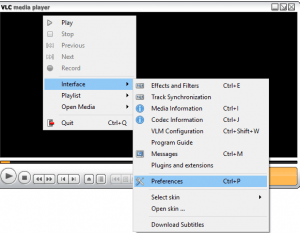
3. The Advanced Preferences window will open.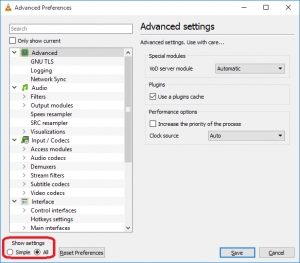
4. Check down and you will see show settings (Where Red box is), Check Simple
5. Then it will show the Interface Settings, You will see Look and Feel, check Use Native Style.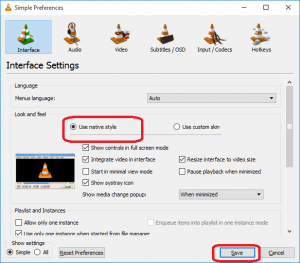
6. Then Click on Save on the VLC Preferences Window.
8. Quit the VLC media Player and reopen and automatically the native or default skin will be seen.
Thanks for learning this, hope you have been able to change to the default or native skin of VLC Media Player . Thanks
Please Share and Comment Below for any problem faced or encountered.