How to change the Skin of KMPlayer to the default skin. Use KMPlayer Default skin instead of a downloaded skin.
Skin have been available for a very long.
Skin are how interfaces of software look like, the look and feel of an interface is its skin.
Skin also denotes how menus are arranged and how all the User Interfaces of a software are viewable to a user of the particular software.
With KMPlayer , the skin of the media can be changed, just like other players and it is actually easy to accomplish.
To revert back to the default skin after changing your skin is easy and just involve a few click. You can learn how to change the default skin to a custom skin by clicking here
To revert back to the default skin of KMPlayer , Please follow the instruction below:
1. Launch KMPlayer, Right Click on KMPlayer Window, and click on Skins and then select the default skin (default.ksf).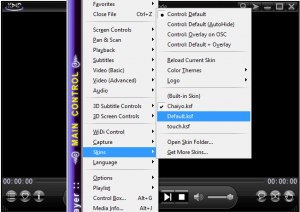
2. Immediately, the skin will automatically change to the selected one. Below is a picture of the default skin for KMPlayer.
Thanks for learning this, hope you have been able to change to the default skin of KMPlayer. Thanks
Please Share and Comment Below for any problem faced.