KMPlayer – Change Snapshot or Screenshot Format. How to change Snapshot or Screenshot format in KMPlayer using Keyboard shortcut or hotkeys or using right click
KMPlayer can be used to capture snapshot or screenshot while watching a video or a movie
either by right clicking on KMPlayer interfaces while video is playing or pause and selecting take snapshot or using keyboard shortcut (which is the easier), you can check my tutorial on How to capture screenshot, screenshot or frame using the KMPlayer.
When you take a snapshot with the KMPlayer, the default snapshot or screenshot format is the jpg format. Today I will be showing you how to change the default format of snapshot or screenshot to a format of your choice, either the jpg, png or the bmp format.
To learn how to take snapshot or screenshot with KMPlayer, Visit the link, how to take snapshot and screenshot with KMPlayer.
To change the default snapshot or screenshot location, follow the following steps:
1. Launch the KMPlayer.
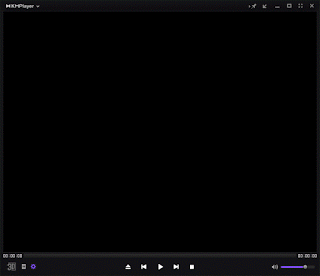
2. Press F2 to take you to Preferences OR on the lower left hand side of KMPlayer, Please click on the Control Box (has Settings icon), select the last icon on the control box, it is the preferences.
6. You go to Format and change the format to either bmp (fast), jpg (middle) or png (slow). (I prefer png due to its transparency).
7. Fast indicates that the snapshot is saves fastly, that is less time and system resources is required and so also for slow (png) or middle (jpg), but the slow effect is not easily noticeable.
8. Then you click on Close.
Hope, with this you have been able to change the default snapshot or screenshot format in the KMPlayer to a format of your choice.
Please comment below for any issues faced while going through this process.