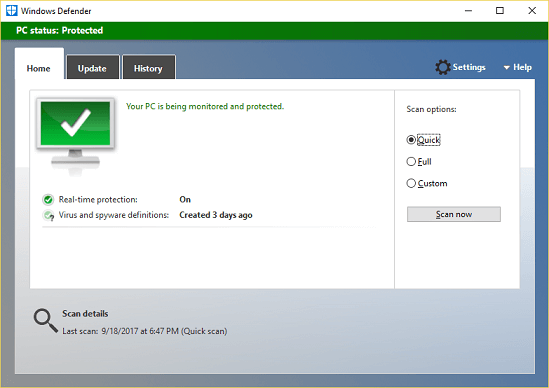Boot Time Scanning with Windows Defender on Windows 10 PC. Scan Offline means to scan all files and folder on system restart by Windows Defender on Windows 10 PC
To perform Boot Time Scanning with Windows Defender on Windows 10 PC, Please follow the instruction listed below
1) Press the Window Button on the Keyboard or Click on Window logo at the lower left hand corner. (Click on Start). 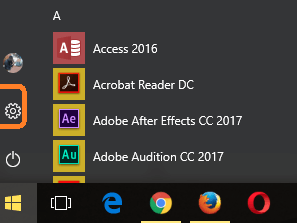
3) The Settings Window will open.
4) Click on Update and Security and then the Update and Security Window will open.
5) On the left hand pan,You will see Windows Defender, then click on Windows Defender
6) On the Windows defender Settings window,scroll down, you will see Windows Defender Offline, click on Scan Offline below (Remember it require system restart and takes about 15 minutes)
OR
7) On the notification area, expand it and click on the Windows Defender Icon, it will launch Windows Defender.
8) On the top right hand corner, Click on Settings.
9) On the Windows defender Settings window,scroll down, you will see Windows Defender Offline, click on Scan Offline below (Remember it require system restart and takes about 15 minutes).
Hope with this, you have been to learn How to perform Boot Time Scanning with Windows Defender on Windows 10 PC. Scan Offline means to scan all files and folder on system restart by Windows Defender on Windows 10 PC
Please share and like below, also comment below for any problem encountered. Thanks
Boot Time Scanning with Windows Defender on Windows 10 PC