WhatsApp has introduced a new feature called Events, aimed at simplifying event organization within communities. This feature was has since evolved to encompass more than just group settings. The Events feature is located in the attachment menu alongside other features like Polls and Contacts. With the Events feature, you can create events with specific details such as name, description, date, time, and optional location.
There’s also WhatsApp voice or video calls associated with the event feature notifications are sent to all members of the community once an event is created. If you want to access the Event details, you can check the Community info page for easy reference.
How to Create an Event in WhatsApp
1. Head to the WhatsApp group within the community where you want to create an event.
2. If you can’t locate the group on the Chats screen, find it within the Communities tab.
3. Once in the community group, tap on the attachment icon at the bottom.
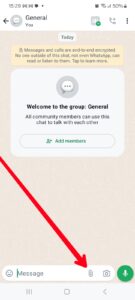
4. Select the Event option from the menu.
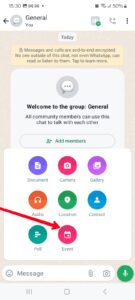
6. Enter the event name, description, date, and time.
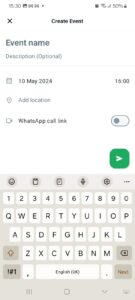
7. Optionally, input the event location.
8. Toggle the WhatsApp call link on/off and choose between Voice and Video calls.
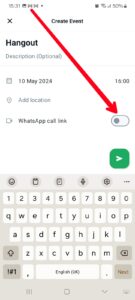
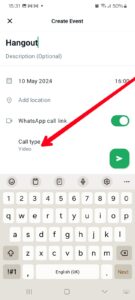
9. Once all details are added, tap the send icon to create the event.
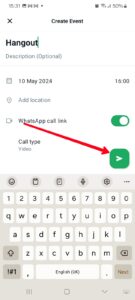
How to Respond to Events on WhatsApp
1. Once an event is created, other members are notified.
2. To respond to the event, tap on the Respond option below the Event message in the WhatsApp community group.
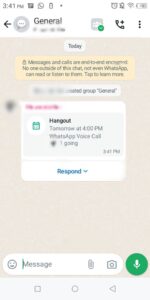
3. Choose between Going or Can’t go to indicate your availability.
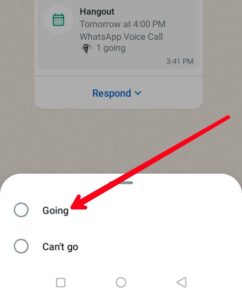
4. Selecting Going notifies the event creator and allows for easy attendee management.
5. If you choose Going, you’ll receive updates and changes regarding the event.
In Conclusion…
In conclusion, creating an event in WhatsApp is a simple yet effective way to organize gatherings, meetings, or social activities within your WhatsApp groups. By following the steps outlined, you can seamlessly create and share event details with group members, enabling efficient communication and coordination. We hope you found this helpful? If you did kindly leave a comment and don’t forget